Tag Archive for: orphan pages in sitemap
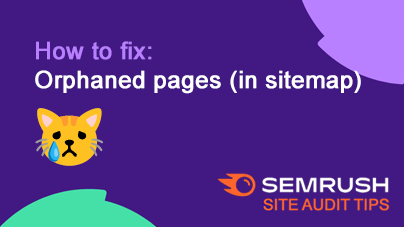
How to fix: Orphaned pages (in sitemap)
BlogIssue: Orphaned pages in your sitemap.xml are not linked internally, making them harder for users to find and potentially wasting your crawl budget. Search engines may still crawl these pages, even if they’re outdated or unimportant.
Fix:…