Tag Archive for: Semrush site audit tips
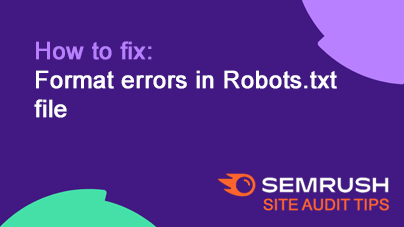
How to fix: Format errors in Robots.txt file
BlogIssue: Errors in your robots.txt file can block search engines from important pages or expose private content. Misconfigurations here can harm your search rankings and SEO efforts.
Fix: Use Google’s robots.txt Tester to find and fix errors…
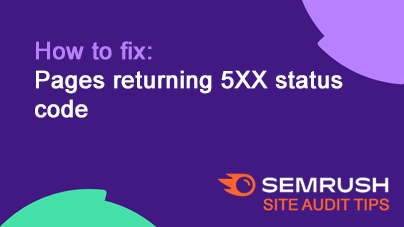
How to fix: Pages returning 5XX status code
BlogIssue: Pages with 5xx status codes (server errors) can’t be accessed by users or search engines, hurting user experience and SEO. Prolonged issues can lead to a drop in traffic.
Fix: Identify and resolve the root causes of the server errors…
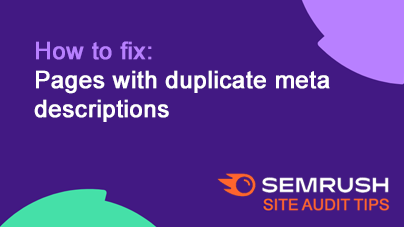
How to fix: Pages with duplicate meta descriptions
BlogIssue: Duplicate meta descriptions make it harder for search engines and users to distinguish your pages, wasting opportunities for relevant keywords.
Fix: Write a unique and relevant meta description for each page.
Tip: Unique meta descriptions…
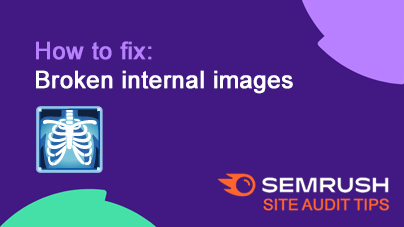
How to fix: Broken internal images
BlogIssue: Broken internal images don’t display properly, creating a poor user experience and signaling low quality to search engines, which can hurt your rankings.
Fix: Check for any broken images and either update the URL, replace missing…
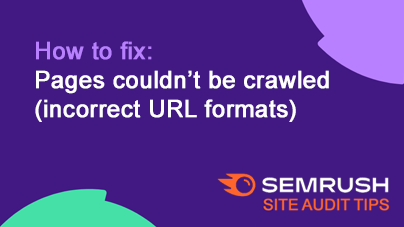
How to fix: Pages couldn’t be crawled (incorrect URL formats)
BlogIssue: Some pages couldn't be crawled due to incorrect URL formats. This can happen if:
URLs are malformed (extra characters or typos)
The server takes too long to respond (over 5 seconds)
The server is blocking access
Fix: Ensure…
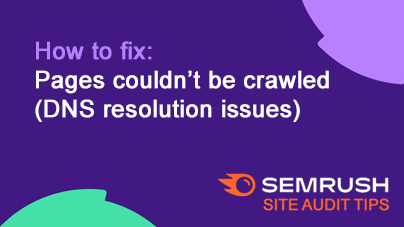
How to fix: Pages couldn’t be crawled (DNS resolution issues)
BlogIssue: DNS resolution errors happen when the crawler can’t find your website's hostname, making your pages inaccessible to search engines.
Fix: Contact your web hosting provider and ask them to check and fix the DNS settings for your site.
How…
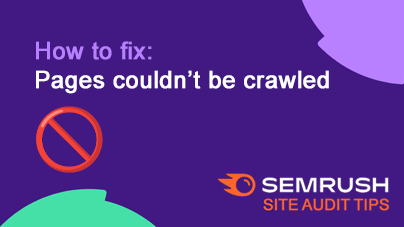
How to fix: Pages couldn’t be crawled
BlogIssue: Some of your pages couldn’t be accessed by the crawler. This usually happens if:
The server takes too long to respond (over 5 seconds)
The server is blocking access
Fix: Reach out to your web hosting support team to resolve…
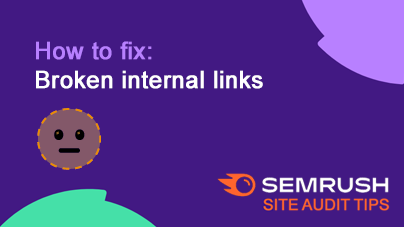
How to fix: Broken internal links
BlogIssue: Broken internal images can’t display properly, making your site look unprofessional and signaling to search engines that your page might be low quality.
Fix: Locate and fix any broken images by correcting their URL, replacing them,…
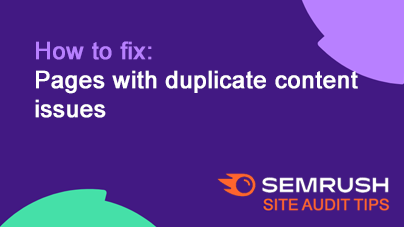
How to fix: Pages with duplicate content issues
BlogIssue: Pages with very similar content (85% or more) are seen as duplicates, which can hurt your SEO. Google will typically only index one version, which may not be the page you want, and may penalize sites with duplicate content by lowering…
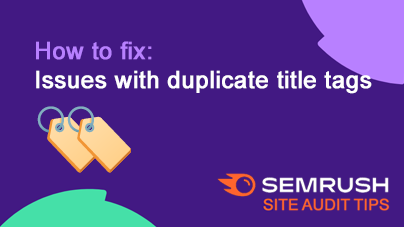
How to fix: Issues with duplicate title tags
BlogIssue: Duplicate <title> tags make it hard for search engines to identify which page is the most relevant for a search, lowering the chances of ranking well. They also confuse users, who may not know which page to click.
Fix: Write…