Tag Archive for: Semrush site audit tips
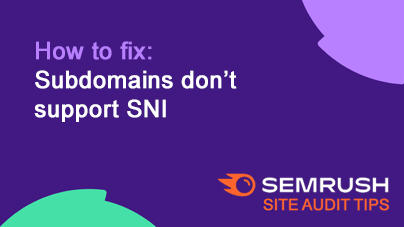
How to fix: Subdomains don’t support SNI
BlogIssue: If your web server doesn’t support Server Name Indication (SNI), it may be unable to securely serve multiple subdomains on a single IP address, affecting security and user trust.
Fix: Verify that your server supports SNI to handle…
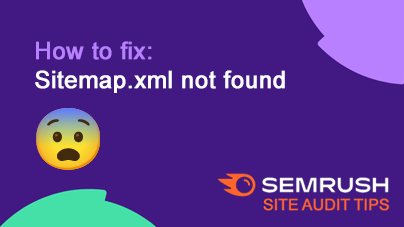
How to fix: Sitemap.xml not found
BlogIssue: Without a sitemap.xml file, search engines can’t easily find and index all the URLs on your site, potentially missing important pages and updates.
Fix: Create a sitemap.xml file, upload it to your website, and notify search engines…
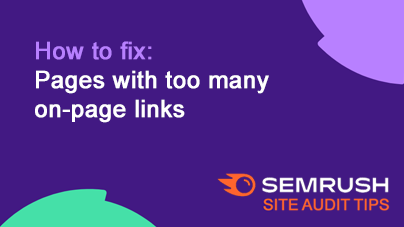
How to fix: Pages with too many on-page links
BlogIssue: Pages with over 3,000 links can look spammy to search engines and harm your rankings. It also negatively impacts user experience by overwhelming visitors.
Fix: Remove unnecessary links and keep the number of on-page links manageable.
How…
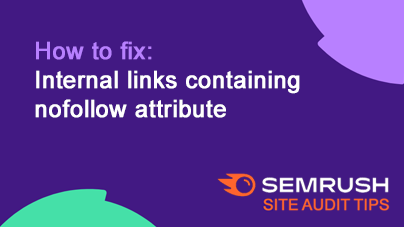
How to fix: Internal links containing nofollow attribute
BlogSo, what's the issue?
Using rel="nofollow" on internal links prevents search engines from following these links, blocking the flow of SEO value (link juice) across your site. This can cause valuable pages to be overlooked by crawlers.
Here's…
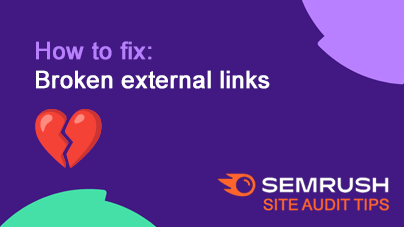
How to fix: Broken external links
BlogIssue: Broken external links direct users to non-existent webpages, hurting user experience and potentially lowering your search engine rankings by signaling poor site maintenance.
Fix: Check all reported broken links. Remove or replace links…
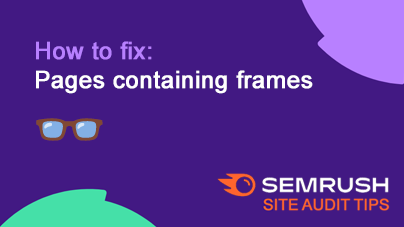
How to fix: Pages containing frames
BlogIssue: <frame> tags make it hard for search engines to index the content within them, which can prevent your pages from appearing in search results. Frames also provide a poor user experience.
Fix: Replace <frame> tags with modern…
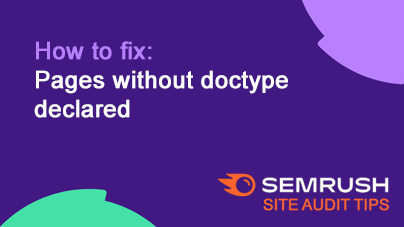
How to fix: Pages without doctype declared
BlogIssue: Without a <!Doctype> declaration, browsers don’t know which version of HTML your page uses. This can cause layout issues, slow load times, and a poor user experience.
Fix: Add a <!Doctype> declaration at the very top…
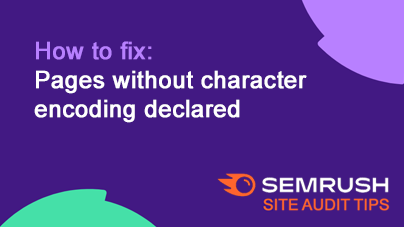
How to fix: Pages without character encoding declared
BlogIssue: Without a declared character encoding, web browsers might display your page incorrectly, leading to poor user experience. Search engines may also rank such pages lower.
Fix: Specify a character encoding for your webpage, preferably…
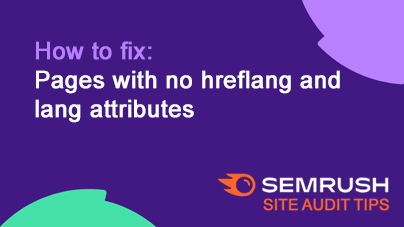
How to fix: Pages with no hreflang and lang attributes
BlogIssue: Pages without hreflang and lang attributes make it harder for search engines to show the correct language version of your site to users. This can confuse search engines and lead to misrepresentation in search results.
Fix: Add both…
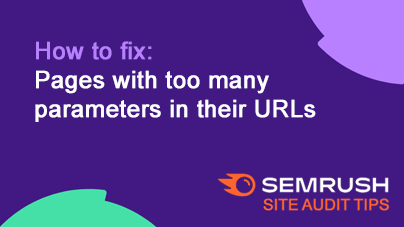
How to fix: Pages with too many parameters in their URLs
BlogIssue: URLs with too many parameters (e.g., ?id=123&name=test&page=2&sort=asc) are hard for users to understand and may confuse search engines, leading to indexing problems.
Fix: Limit the number of URL parameters to four or fewer…