Tag Archive for: Bluesky plugins

WP Plugin Review: Autoblue – A Bluesky Plugin for WordPress
BlogAutoblue is a new WordPress plugin that automates sharing posts to Bluesky, complete with featured images and custom messages. Here's how it works in its alpha version.
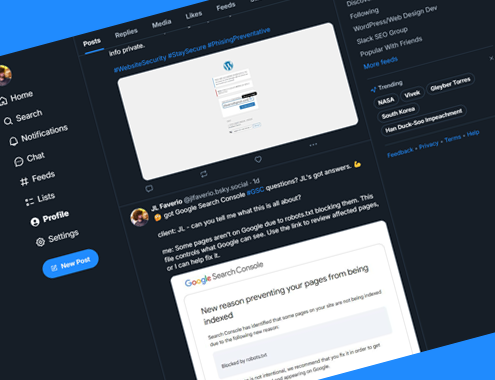
6 Bluesky Plugins for WordPress
BlogYou can finally connect Bluesky with WordPress! Here’s a quick look at some of the top Bluesky plugins making waves right now.