Tag Archive for: blocked external resources
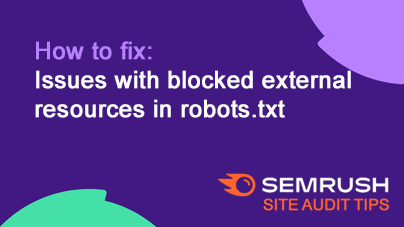
How to fix: Issues with blocked external resources in robots.txt
BlogIssue: External resources (e.g., CSS, JavaScript, or images) hosted on another website and blocked by their robots.txt file can prevent search engines from rendering your pages correctly, potentially harming your rankings.
Fix: If the blocked…