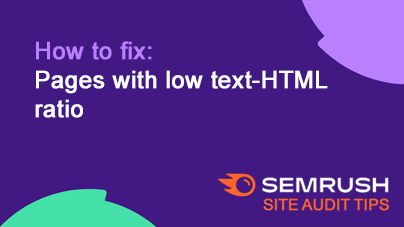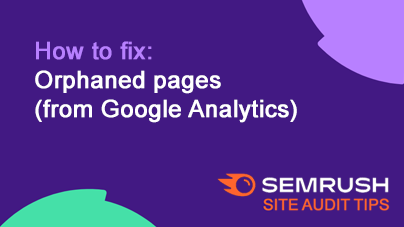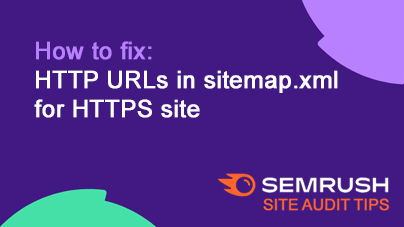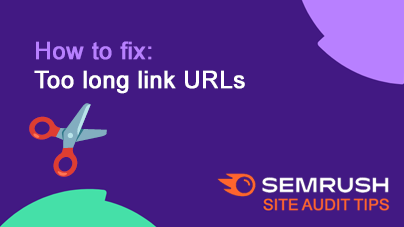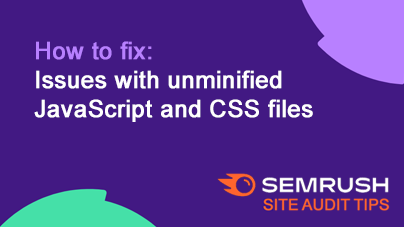How to fix: Pages blocked by X-Robots-Tag: noindex HTTP header
Issue: Pages blocked by the X-Robots-Tag: noindex HTTP header can’t be crawled or indexed by search engines, preventing them from appearing in search results.
Fix: Check your HTTP headers to ensure that valuable content isn’t accidentally blocked by the X-Robots-Tag: noindex.
How to Fix for Beginners
- Identify Affected Pages: Use SEO tools or browser developer tools to find pages with the
X-Robots-Tag: noindexheader.- Example: Your blog page is marked with
X-Robots-Tag: noindex, but it should be indexed.
- Example: Your blog page is marked with
- Review Intent: Confirm if blocking the page was intentional (e.g., admin or test pages) or a mistake.
- Example: You might want
admin-dashboard.htmlblocked but not your main blog page.
- Example: You might want
- Update the HTTP Header: Remove or modify the
X-Robots-Tag: noindexdirective for important pages.- Example: Remove
X-Robots-Tag: noindexfrom the blog page’s server configuration or CMS settings.
- Example: Remove
- Check Non-HTML Files: Ensure non-HTML resources, like PDFs, that need indexing are not unintentionally blocked.
- Test Crawling: Use Google Search Console’s URL Inspection tool to confirm that the page can now be indexed.
Tip: Properly configuring
X-Robots-Tagensures that search engines can index valuable content while ignoring irrelevant or sensitive pages.
More articles relating to Robots.txt file:
More articles relating to Blocked resources: