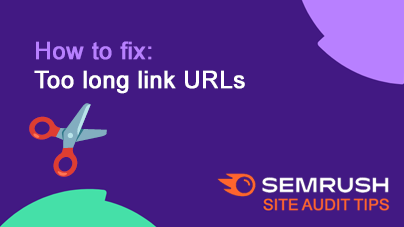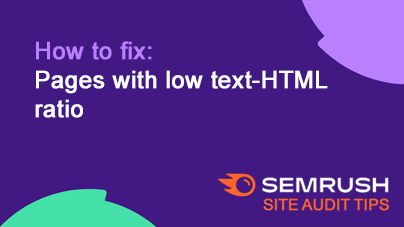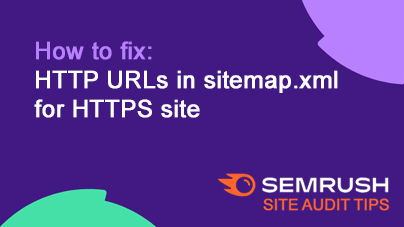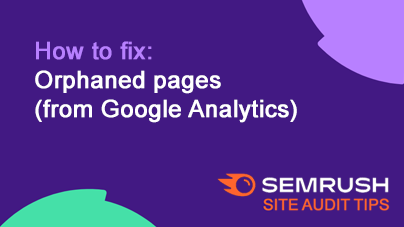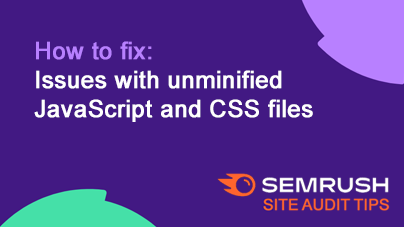How to fix: Links to external pages or resources returned a 403 HTTP status code
Issue: External links on your site return a 403 HTTP status code, meaning access to the linked page or resource is forbidden. This often happens when a server blocks crawlers or restricts access.
Fix: Check the availability of the linked page or resource and take appropriate action.
How to Fix for Beginners
- Test the Link: Click the link in your browser to see if it works for users.
- Example: If
https://example.com/resourceshows a “403 Forbidden” error, it’s not accessible.
- Example: If
- Verify in Google Search Console: Check if search engines encounter the same 403 error for the link.
- Example: Use the URL Inspection tool in Search Console to test the link.
- Resolve with the Website Owner:
- If the content was removed, contact the external site owner to confirm if it can be restored.
- If crawlers are blocked, ask the owner to adjust their server settings to allow bot access.
- Update or Remove Links: If the issue persists:
- Replace the link with a working alternative if the content is available elsewhere.
- Remove the link if it’s no longer useful or relevant.
- Monitor for Recurrences: Periodically audit external links on your site to catch and fix similar issues.
Tip: Regularly checking and maintaining external links ensures a better user experience and keeps your site SEO-friendly.